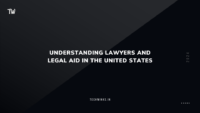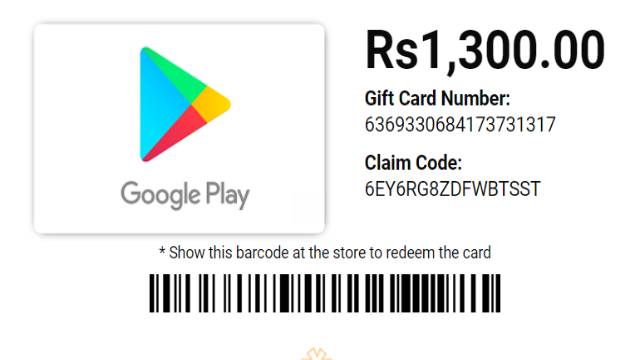GTA 5, also known as Grand Theft Auto V, is a widely-loved game that offers an open-world experience in a bustling virtual city. If you’re eager to play this thrilling game on your computer, we’ve got you covered with a step-by-step guide.
System Requirements
Before you dive into the world of GTA 5, make sure your computer can handle it. Here are the minimum and recommended system requirements:
Minimum Requirements:
- Operating System: Windows 7 64-bit or higher
- Processor: Intel Core 2 Quad CPU Q6600 @ 2.40GHz / AMD Phenom 9850 Quad-Core Processor @ 2.5GHz
- Memory: 4 GB RAM
- Graphics: NVIDIA 9800 GT 1GB / AMD HD 4870 1GB (DX 10, 10.1, 11)
- Storage: 72 GB available space
Recommended Requirements:
- Operating System: Windows 10 64-bit
- Processor: Intel Core i5 3470 @ 3.2GHz / AMD X8 FX-8350 @ 4GHz
- Memory: 8 GB RAM
- Graphics: NVIDIA GTX 660 2GB / AMD HD 7870 2GB
- Storage: 72 GB available space
Ensure your PC meets at least the minimum requirements for a smooth gaming experience.
Downloading GTA 5
Let’s walk you through the process of getting GTA 5 on your PC:
Step 1: Purchase the Game
- Head to the official Rockstar Games website or a reputable online retailer.
- Purchase the digital version of GTA 5 for your PC.
Step 2: Install the Rockstar Games Launcher
- Download and install the Rockstar Games Launcher from the official website.
Step 3: Launcher Setup
- Open the launcher and log in using your Rockstar Games Social Club account. If you don’t have one, you can create a free account.
Step 4: Redeem Your Game
- Click on the “Settings” icon within the launcher.
- Choose “Game Downloads” and select “Redeem Code.”
- Enter the code provided upon your game purchase.
- GTA 5 will be added to your game library.
Step 5: Download and Install GTA 5
- Locate GTA 5 in your game library within the Rockstar Games Launcher.
- Click “Install” to initiate the download and installation process.
- Follow the on-screen instructions to specify the installation location and begin downloading.
Step 6: Stay Updated and Start Playing
- Once the download is complete, you’re ready to start playing.
- Keep your game up to date by checking for patches and updates in the launcher.
Congratulations! You’ve successfully downloaded and installed GTA 5 on your PC. Now, you can immerse yourself in the expansive world of Los Santos, complete exciting missions, and enjoy the captivating storylines and activities within the game.
Just remember, it’s all in good fun – don’t try any of this in the real world!