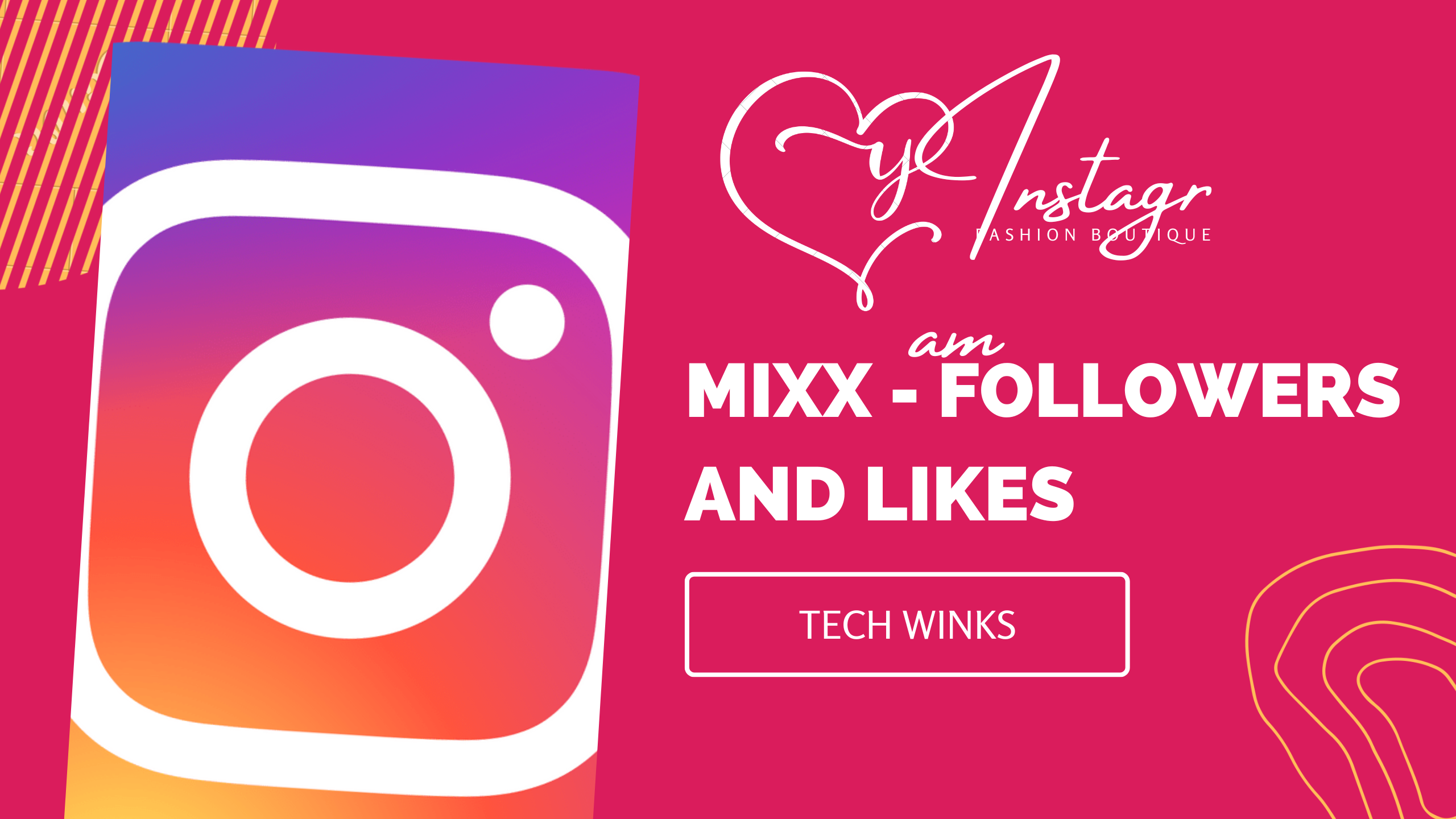Instagram content creators and businesses often collaborate with others. But when working with someone, tagging just one of them isn’t enough for the account’s tags.
When it comes to the content on their screen, most people scroll their feed every day, but the time spent on a single post is very little. Users scroll through Instagram while watching television in the background, which is the millennial and Gen-Z way of living. However, inattention often damages the collaborator, i.e., the secondary account that is providing something other than simply the tags.
The original method of doing things, i.e., tagging, also means that the followers of the tagged account do not see the post organically. There is no way for the tagged account’s followers to view it unless they share it in their stories. And, let’s face it, stories are sometimes overlooked. Previously, the only option was to upload duplicate content. The Instagram collab function changes that. That’s why today’s topic is how to upload a single post to 2 Instagram accounts.
What is the collab feature on Instagram?
The new Instagram collab function allows both accounts to claim equal credit for a collaborative post, rather than one account getting noticed. The collab function credits both accounts as the owners of the post. This simply implies that both accounts will occupy the valuable credits that are the post’s header, where we previously could only see the single account who was the owner of the post.
![How To Upload A Single Post To 2 Instagram Accounts [2023]](https://www.techwinks.in/wp-content/uploads/2022/12/image-19-1024x965.jpeg)
The collab option is available for both posts and reels. The post/reel will display in both users’ profile grids and followers’ feeds, just like any other post they publish on Instagram.
Both accounts will also like, see, and comment on the post. As a result, it will not be a separate post that appears on both individuals’ accounts, but rather a single post. The collab function not only eliminates the need for repeated posts, but it also automatically doubles the reach of your post by sharing it with both you and your collaber. In every way, it’s a win-win situation for everyone involved.
Please keep in mind that this option is not applicable for private accounts. It is only available to professional and public non-professional accounts.
How to upload a single Instagram post in 2 Instagram accounts.
Making a collaboration post is simple. The process is the same whether you want to make a joint photo/video post or a reel. We’ll be using a picture post for this instruction.
To create a new post, open the Instagram app on your phone and tap on the “+” icon in the top-right corner of the screen.
![How To Upload A Single Post To 2 Instagram Accounts [2023]](https://www.techwinks.in/wp-content/uploads/2022/12/image-20-740x1024.jpeg)
Then, continue with the normal steps for creating that post, such as selecting the picture from your camera roll or uploading it and applying any filters or other edits.
Finally, when you get to the New Post publishing page, where you can add a caption, location, and so on, tap on the “Tag people” option.
![How To Upload A Single Post To 2 Instagram Accounts [2023]](https://www.techwinks.in/wp-content/uploads/2022/12/image-21-1024x693.jpeg)
Then, on the Tag People option, tap on the “Invite Collaborator” option.
![How To Upload A Single Post To 2 Instagram Accounts [2023]](https://www.techwinks.in/wp-content/uploads/2022/12/image-22-586x1024.jpeg)
Search for the username you wish to invite to be a collaborator on your post. The person you’re inviting can have a private account; having a private account is only a problem if you’re the one who created the post and wish to add a collaborator. The option will simply not be available. The tag for the account you invite as a collaborator will display in the center of the post automatically.
If you want to edit the collaborator, tap “Edit Collaborator” and choose another account to be the collaborator.
![How To Upload A Single Post To 2 Instagram Accounts [2023]](https://www.techwinks.in/wp-content/uploads/2022/12/image-23-524x1024.jpeg)
Instead, the account you previously selected will be converted into a tagged account. Only one collaborator is allowed. However, you can tag other people in the post as usual. In the tags, the account that has been asked to collaborate will have the label ‘Collaborator’ next to it.
![How To Upload A Single Post To 2 Instagram Accounts [2023]](https://www.techwinks.in/wp-content/uploads/2022/12/image-13-1024x708.png)
Tap the “x” option on the right to remove a collaborator or tagged account.
Once you’ve invited the collaborator, press “Done” and share the post as normally.
![How To Upload A Single Post To 2 Instagram Accounts [2023]](https://www.techwinks.in/wp-content/uploads/2022/12/image-24-1024x646.jpeg)
As soon as you share the post, the invited account will know that you want to work together. The other person must accept your invitation to collaborate. They will then become a co-author on the post. It will also display on their profile and on the feeds of their followers. However, there will be no collaborator on your post until the person accepts.
Accepting a collaboration request
If you’re on the receiving end of a collaborative post, i.e., you’ve been requested to collaborate, accepting it is simple. The other account will send you a collaboration request in your DMs.
When you open the message, you’ll see the post to which you’ve been invited as a collaborator. On the post in your message, tap the “View Request” button.
![How To Upload A Single Post To 2 Instagram Accounts [2023]](https://www.techwinks.in/wp-content/uploads/2022/12/image-25-1024x792.jpeg)
The post will open in a new tab. You can see what they’ve shared by viewing the post, video, or reel. After that, you can accept or reject their request by tapping the “Review” button in the bottom-right corner of the message.
![How To Upload A Single Post To 2 Instagram Accounts [2023]](https://www.techwinks.in/wp-content/uploads/2022/12/image-26-609x1024.jpeg)
On your screen, a pop-up will display. Tap “Accept” to accept the request and add yourself to the post’s collaborators.
![How To Upload A Single Post To 2 Instagram Accounts [2023]](https://www.techwinks.in/wp-content/uploads/2022/12/image-14.png)
If you tap on decline, there is currently no way to send a collaborator request on the same post. Only before sharing the content is the option to invite collaborators available. You’ll only be visible as a tagged account until you remove it.
If you wish to stop sharing the collab after accepting it, you can do so at any moment by using the “Stop Sharing” option within the post.
Conclusion
Creating combined Instagram photos is a fantastic way to step up your collaboration skills. Whether you’re a business or a content creator, there are a number of reasons to post content using collaboration options. Just keep in mind that you can only collaborate with accounts that want to collaborate with you. since they must accept your request. As a result, don’t use it to spam someone. By the end of this article, we hope you have understood how to upload a single post to 2 Instagram accounts.